Whenever I install a new browser the first task is to change the homepage to about:blank. Till now the main reason to do that was speed. The loading speed was one of the main goals when I started with fefoo, it had to load as fast as about:blank, even on the slowest of connection.
Before you read any further you should test it out http://fefoo.com, this page should open in fraction of a second almost as fast as about:blank. It might take a few seconds the very first time you visit fefoo but after that it should load really fast. If it does not load as fast as about:blank you can stop reading further.
If you are still reading on, I would assume http://fefoo.com opened up almost as fast as about:blank. fefoo is meant to work like an offline web application that has more than 200 search engines bookmarked for easy access and many other commands built in which you can discover over time. You can set http://fefoo.com as the homepage instead of using about:blank without ever worrying about it being slow. It is made entirely in JavaScript and runs from the browser. It uses caching to achieve the speed.
Today fefoo is a lot more than just a bookmark of search engines but it started out as a replacement for the about:blank page. Even though fefoo has a lot more features its still heavily optimized to open really fast. You can search using Google, Bing, Yahoo!, Youtube, Twitter Search, Wolfarm|Alpha and 200 other search engines right from your fefoo homepage. Also with categories of searches like Web, Images, Blogs, Videos, Torrents, Music, News and another 35 more search categories, you can concentrate on searching rather than thinking of the site that you will use to search. fefoo can also help you to discover new search engines. As an example in the music category new engines are added every other week. The day SeeqPod was removed from the music category on fefoo another three sites were added to the music category. This makes discovering new search engines really easy.
Monday, June 29, 2009
Wednesday, June 24, 2009
Introducing fefoo, search made simple
Fefoo is not another search engine but it works with the existing search engines and gives the ability to search more effectively. http://fefoo.com/ is like a directory of search engines. Search engines are sorted according to categories which makes it easier to discover things. With fefoo you have more than 40+ search categories and 250+ search engines on your fingertips.
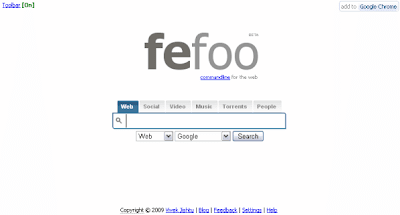
When you look at the fefoo homepage it looks like most other search engines. The main difference is that when you start searching you can choose the category that you want to search on. This makes it possible to target your search without remembering specific websites. It acts like bookmark for search engines. The homepage has been specifically designed to open in less than a second even on the slowest possible connection. (The first time you visit fefoo it might take a few seconds but after that it will never take more than a few milliseconds to open).
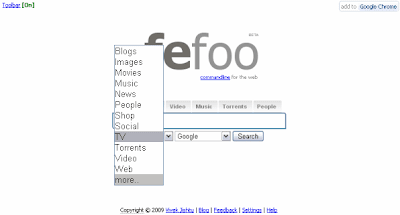
The first time you visit fefoo, you will only see the top ten categories. You can add or remove and select which categories are visible. There is a very diverse choice of categories from Blogs, Books, Encyclopedia, Finance, Health, Images, Jobs, Music, MP3, Movies, People, Recipes, Real Estate, Shopping, Sports, TV, Torrents, Video to name a few.
When you search based on a category, you are shown the results and you can refine your search or choose another search engine if you don't find what you are looking for, using the quickbar on top.
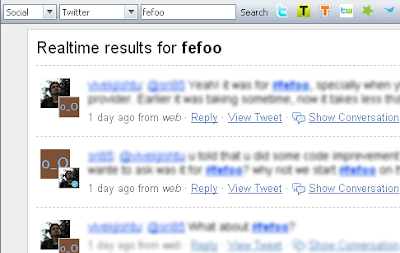
To search for images use the following command. This will search for "images" of clouds. This way you can end up targeting any of the 40+ categories supported by fefoo.
You can use the name of a category or directly a name of a search engine.
This will search for "fefoo" on twitter. Using a name of search engine you can target the 250+ search engine.
This will search for "images" of cats. When you begin you search with a : (colon), you move to the command mode and you can see what category or search engine will be used. As soon as you see the name of the search engine or category you can stop and type in your search query. The short hand commands can also be used to target all the 250+ search destinations.

In this example we search for images of clouds on flickr. You don't need to remember the short hand commands, as soon as you type :fl it shows you that it will search for images on flickr. You can stop typing the command and enter your query like we search for "clouds" in this example. Using short hand you normally don't have to type more than 2-3 characters to target a category or search destinaton. Here is a list of commonly used shorthand commands.
In these examples you are directly taken to the results page.
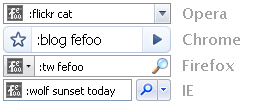 It has been specially designed in a way to enhance the way you search. It does everything that your current search provider does plus a lot more. When you add fefoo as a search provider it will work exactly like your current search provider. Only when you use the commands will you see the real magic of fefoo. It works completely transparently without adding any overhead to your search.
It has been specially designed in a way to enhance the way you search. It does everything that your current search provider does plus a lot more. When you add fefoo as a search provider it will work exactly like your current search provider. Only when you use the commands will you see the real magic of fefoo. It works completely transparently without adding any overhead to your search. 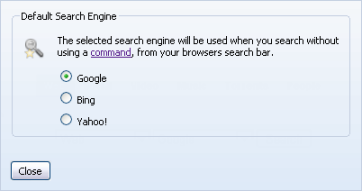
You can open the Settings from the homepage and select which search engine you want to use when you don't use any command. Fefoo has been heavily optimized to add almost no overhead since everything is done on your browser.
Once you add it as a search provider you can use all the commands from the search bar. This opens up a whole new world of possibilities, you can search on all the categories and 250+ search engines from the search bar. Commonly used search on Twitter, Flickr, Wikipedia etc. can be done in a fraction of a second. Also make sure to read about the tools category that enables you to perform many commonly used tasks from the search bar.
To add fefoo as a search provider click on the Add to Browser link on the fefoo homepage.
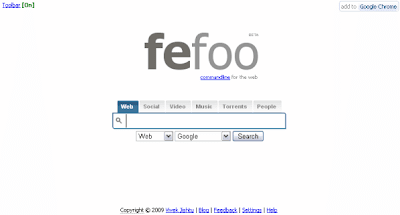
When you look at the fefoo homepage it looks like most other search engines. The main difference is that when you start searching you can choose the category that you want to search on. This makes it possible to target your search without remembering specific websites. It acts like bookmark for search engines. The homepage has been specifically designed to open in less than a second even on the slowest possible connection. (The first time you visit fefoo it might take a few seconds but after that it will never take more than a few milliseconds to open).
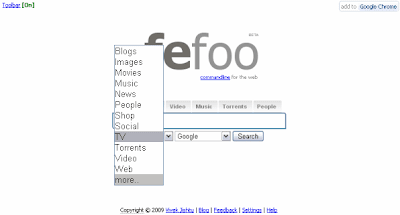
The first time you visit fefoo, you will only see the top ten categories. You can add or remove and select which categories are visible. There is a very diverse choice of categories from Blogs, Books, Encyclopedia, Finance, Health, Images, Jobs, Music, MP3, Movies, People, Recipes, Real Estate, Shopping, Sports, TV, Torrents, Video to name a few.
When you search based on a category, you are shown the results and you can refine your search or choose another search engine if you don't find what you are looking for, using the quickbar on top.
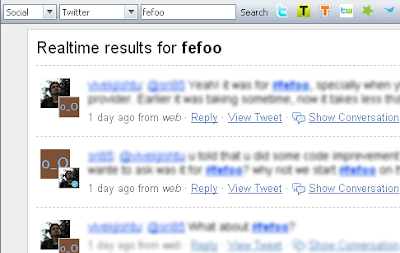
Introduction to Commands
Though having 40+ categories and 250+ search engines is great but it also makes it challenging if you like using the keyboard. With commands you can target all the the categories and search engines. To use a command : (colon) is used.To search for images use the following command. This will search for "images" of clouds. This way you can end up targeting any of the 40+ categories supported by fefoo.
:images cloudsYou can use the name of a category or directly a name of a search engine.
:twitter fefoo This will search for "fefoo" on twitter. Using a name of search engine you can target the 250+ search engine.
Shorthand commands
Once you start using commands you will notice that you don't need to type the complete name of a search engine or category. You can use short hand commands.:i cats This will search for "images" of cats. When you begin you search with a : (colon), you move to the command mode and you can see what category or search engine will be used. As soon as you see the name of the search engine or category you can stop and type in your search query. The short hand commands can also be used to target all the 250+ search destinations.

In this example we search for images of clouds on flickr. You don't need to remember the short hand commands, as soon as you type :fl it shows you that it will search for images on flickr. You can stop typing the command and enter your query like we search for "clouds" in this example. Using short hand you normally don't have to type more than 2-3 characters to target a category or search destinaton. Here is a list of commonly used shorthand commands.
- :you for YouTube
- :mo for movies
- :mu for music
- :tw for twitter
- :wolf for Wolfarm|Alpha
- :d for Dictionary
- :e for Encyclopedia
- :rec for Recipes
Direct result command
When you use the : (colon) command you will see the toolbar on top. You can use a ; (semicolon) instead of the : (colon) and it will turn off the toolbar and directly show the results on that search engine.;wolf Where do babies come from? or ;tw fefooIn these examples you are directly taken to the results page.
Fefoo as Search Provider
If you use Opera, Chrome, Firefox or Internet Explorer you can add it as a search provider. Since most people search from the search bar it makes the most sense to add fefoo as your search provider.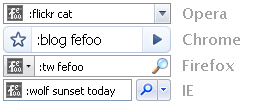 It has been specially designed in a way to enhance the way you search. It does everything that your current search provider does plus a lot more. When you add fefoo as a search provider it will work exactly like your current search provider. Only when you use the commands will you see the real magic of fefoo. It works completely transparently without adding any overhead to your search.
It has been specially designed in a way to enhance the way you search. It does everything that your current search provider does plus a lot more. When you add fefoo as a search provider it will work exactly like your current search provider. Only when you use the commands will you see the real magic of fefoo. It works completely transparently without adding any overhead to your search. 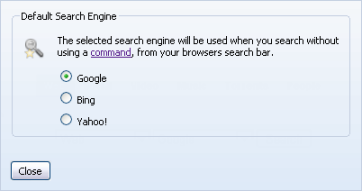
You can open the Settings from the homepage and select which search engine you want to use when you don't use any command. Fefoo has been heavily optimized to add almost no overhead since everything is done on your browser.
Once you add it as a search provider you can use all the commands from the search bar. This opens up a whole new world of possibilities, you can search on all the categories and 250+ search engines from the search bar. Commonly used search on Twitter, Flickr, Wikipedia etc. can be done in a fraction of a second. Also make sure to read about the tools category that enables you to perform many commonly used tasks from the search bar.
To add fefoo as a search provider click on the Add to Browser link on the fefoo homepage.
Privacy Concerns
Fefoo is entirely made in JavaScript and runs from your browser. Whenever you search anything it is directly sent to the site you want to search. No information is sent back to the fefoo servers. The first time you visit fefoo it gets cached on your browser. This is also one main reason why fefoo is fast since everything happens on your browser. It adds little or no overhead to your search.
Labels:
fefoo
Tuesday, June 23, 2009
The tools category on fefoo
This is one category that I seem to use very often. I will try and show you a few example commands from the tools category.
This allows you to search for username and passwords for most popular websites.
This command shortens the url using bit.ly
This shows you the cached page in case the site it down or unavailable.
This shows you the webpage from the Coral Cache in case the site it down or unavailable.
This will show you the link from where you can download the FLV from most popular video sites. Just add :keepvid in front of the URL.
This command shortens the url using tinyurl.com
This command user EzTweet to post messages to twitter. This is a fefoo application.
This command will translate from any other language to English. You can use a string or directly enter a url.
 You can also directly add :cache, :coral, :tiny, :translate in front of the url.
You can also directly add :cache, :coral, :tiny, :translate in front of the url.
:bugmenot nytimes.com This allows you to search for username and passwords for most popular websites.
:bit http:// fefoo.comThis command shortens the url using bit.ly
:cache blog.fefoo.com This shows you the cached page in case the site it down or unavailable.
:coral blog.fefoo.com This shows you the webpage from the Coral Cache in case the site it down or unavailable.
:keepvid http://www.youtube.com/watch?v=L6YJZRFemT4 This will show you the link from where you can download the FLV from most popular video sites. Just add :keepvid in front of the URL.
:tiny blog.fefoo.com This command shortens the url using tinyurl.com
;ez posting a message from #fefoo This command user EzTweet to post messages to twitter. This is a fefoo application.
:translate Guten Morgen or :translate http://google.fr This command will translate from any other language to English. You can use a string or directly enter a url.
 You can also directly add :cache, :coral, :tiny, :translate in front of the url.
You can also directly add :cache, :coral, :tiny, :translate in front of the url.
Labels:
fefoo
Thursday, June 18, 2009
Finally finished with the feature list for the next version
Though not even a single version has been released so far I have finally got a huge list of features for the next version. If I try and add most of them in the current version things will get delayed for another year or so. After getting a sort of roadmap for next version I am preparing for the launch of the first public release. I just hope that a few people like it and use it.
With most launches the problem is with the first impression and currently I am really scared of the public scrutiny that follows a launch. The few vocal critics seem to silence the people who even like a new product.
I am planning to add one final feature that will define this release. After this the current version of fefoo can be defined in one line as Your favorite search engine++. It will be everything your favorite search engine does plus more.
With most launches the problem is with the first impression and currently I am really scared of the public scrutiny that follows a launch. The few vocal critics seem to silence the people who even like a new product.
I am planning to add one final feature that will define this release. After this the current version of fefoo can be defined in one line as Your favorite search engine++. It will be everything your favorite search engine does plus more.
Labels:
fefoo
Sunday, June 14, 2009
Adding your own commands to fefoo
YubNub is a (social) command line for the web and allows you to create your own commands. fefoo on the other hand converts the name of the categories and search engines to commands. To use YubNub commands in fefoo use :yubnub [command] or in shorthand :yu [command]. You can make your own commands on YubNub and use them in fefoo now.
YubNub is a really cool application which I had seen 3 years back but forgotten about it completely. I saw it again today and added it to the tools section.
YubNub is a really cool application which I had seen 3 years back but forgotten about it completely. I saw it again today and added it to the tools section.
Saturday, June 6, 2009
Some major reshuffles
In the last few weeks 2 new categories have been added. First is MP3 which has all the possible MP3 search engines that I could find. The Music category is still there but now it only focuses on sites which have streaming audio. It was turning too big to handle so I had to split it. Also added a few more streaming services which I could not have added earlier as the category was too big. Have also added a category to search files on FTP.
Bing has been able to change quite a bit of perception so have brought bing into the forefront specially for image and video search. Have added Google Squared to the research category.
Thats quite a bit of changes for a week. Still finding quite a bit of bugs and trying to get rid of them before the launch. And thanks to the people who have filed the bugs and feature requests.
Bing has been able to change quite a bit of perception so have brought bing into the forefront specially for image and video search. Have added Google Squared to the research category.
Thats quite a bit of changes for a week. Still finding quite a bit of bugs and trying to get rid of them before the launch. And thanks to the people who have filed the bugs and feature requests.
Labels:
fefoo
Subscribe to:
Posts (Atom)



